VNC (Virtual Network Computing) is a free software used to control other machines remotely, it works in client/server mode, wich mean that you have to install a server part on the station where you want to take control and a client part from the control station.
Therefore, the connection between the two computers is direct, unlike a TeamViewer, for example, where you go through the editor’s servers for the connection.
In this article, we will learn how to install VNC server on LinuxMint.
Installing the VNC server
To install it, just run the command below :
root@Linux~# apt install vnc4server -y Reading package lists… Done Building dependency tree Reading state information… Done The following additional packages will be installed: xbase-clients Suggested packages: vnc-java The following NEW packages will be installed: vnc4server xbase-clients 0 upgraded, 2 newly installed, 0 to remove and 273 not upgraded. Need to get 1,626 kB of archives. After this operation, 5,515 kB of additional disk space will be used. Get:1 http://archive.ubuntu.com/ubuntu xenial/universe amd64 xbase-clients all 1:7.7+13ubuntu3 [4,570 B] . . 0vncserver) in auto mode
Then set a password :
root@Linux~# vncpasswd vncpasswd Password: Verify:
Finally start the service with the command below :
root@Linux~# vncserver :1 New ' Linux:1 (root)' desktop is Linux:1 Creating default startup script /home/user/.vnc/xstartup Starting applications specified in /home/user/.vnc/xstartup Log file is /home/user/.vnc/Linux:1.log
You can start it by specifying the resolution :
root@Linux~# vncserver :1 -geometry 800x600 -depth 24
To read this article in French, click here.


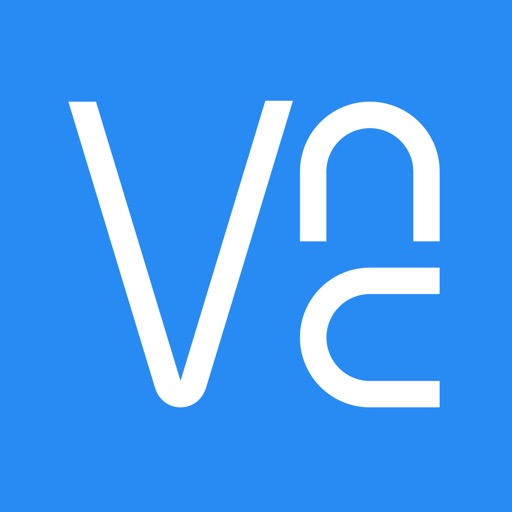





Empêcher les utilisateurs sudoers d’exécuter des cmds sudo
nmap : les 12 commandes que vous devez connaître
7zip: 9 Commandes utiles de les plus utilisés
Configurer le bonding réseau avec nmcli sous Linux
Fail2Ban : How to protect Linux services