Time zone is a geographic region where all the clocks are set to the same time. generally during an OS, it is requested to set time zone. In this article we will see how to change it on Linux OS.
Why a correct time zones is important

Using the correct time zone on Linux is essential because it ensures that your system’s clock is accurate and synchronized with the correct time.
If your system’s clock is set to the wrong time zone, it can cause a range of problems, including :
– Incorrect timestamps :
If you create or modify files, log data, or perform other actions on your system, the timestamps associated with these actions will be incorrect if your system’s clock is set to the wrong time zone. This can make it difficult to troubleshoot issues and can cause confusion if you need to collaborate with others.
– Incorrect scheduling :
If your system is configured to perform tasks at specific times (cron, backups, updates), these tasks may be triggered at the wrong time if your system’s clock is set to the wrong time zone.
– Security issues :
Some security mechanisms, such as SSL certificates, rely on accurate timekeeping to function correctly. If your system’s clock is set to the wrong time zone, it may be unable to validate SSL certificates correctly, which can leave your system vulnerable to attacks.
Checking the Current Time zone
To view the current time zone run timedatectl command :
[root@sysreseau ~]# timedatectl
Local time: Fri 2023-03-03 09:35:12 EST
Universal time: Fri 2023-03-03 14:35:12 UTC
RTC time: Fri 2023-03-03 14:35:10
Time zone: America/New_York (EST, -0500)
NTP enabled: yes
NTP synchronized: no
RTC in local TZ: no
DST active: no
Last DST change: DST ended at
Sun 2022-11-06 01:59:59 EDT
Sun 2022-11-06 01:00:00 EST
Next DST change: DST begins (the clock jumps one hour forward) at
Sun 2023-03-12 01:59:59 EST
Sun 2023-03-12 03:00:00 EDT
As you can see, the output above shows that the system’s time zone is set to America/New_York.
You can also check the time zone by running the commande bellow :
[root@sysreseau ~]# ls -l /etc/localtime lrwxrwxrwx. 1 root root 38 Feb 8 2022 /etc/localtime -> ../usr/share/zoneinfo/America/New_York
Changing the Time Zone in Linux
To change the time we will use timedatectl again. But before that, to view all available time zones, run the commande bellow :
[root@ple32spacewalk ~]# timedatectl list-timezones Africa/Abidjan Africa/Accra Africa/Addis_Ababa Africa/Algiers Africa/Asmara Africa/Bamako Africa/Bangui Africa/Banjul Africa/Bissau Africa/Blantyre Africa/Brazzaville Africa/Bujumbura ... ... ... Pacific/Port_Moresby Pacific/Rarotonga Pacific/Saipan Pacific/Tahiti Pacific/Tarawa Pacific/Tongatapu Pacific/Wake Pacific/Wallis UTC
For exemple to change the system’s time zone to « America/Los_Angeles » run the following command :
# timedatectl set-timezone America/Los_Angeles
The verify the Current time zone with timedatectl command :
[root@sysreseau ~]# timedatectl
Local time: Fri 2023-03-03 09:35:12 EST
Universal time: Fri 2023-03-03 14:35:12 UTC
RTC time: Fri 2023-03-03 14:35:10
Time zone: America/Los_Angeles (EST, -0500)
NTP enabled: yes
NTP synchronized: no
RTC in local TZ: no
DST active: no
Last DST change: DST ended at
Sun 2022-11-06 01:59:59 EDT
Sun 2022-11-06 01:00:00 EST
Next DST change: DST begins (the clock jumps one hour forward) at
Sun 2023-03-12 01:59:59 EST
Sun 2023-03-12 03:00:00 EDT


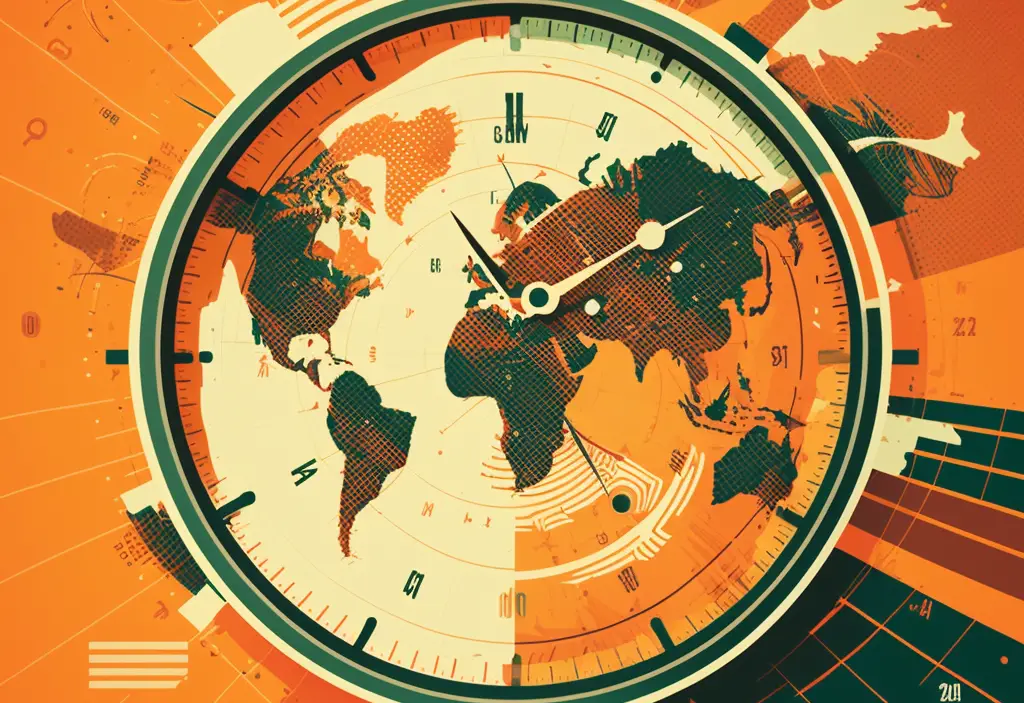





Résoudre l’erreur : WARNING: REMOTE HOST IDENTIFICATION HAS CHANGED!
How To Install NRPE on CentOS/RHEL 9/8/7
nmap : les 12 commandes que vous devez connaître
Protocole du routage
Fail2Ban : How to protect Linux services